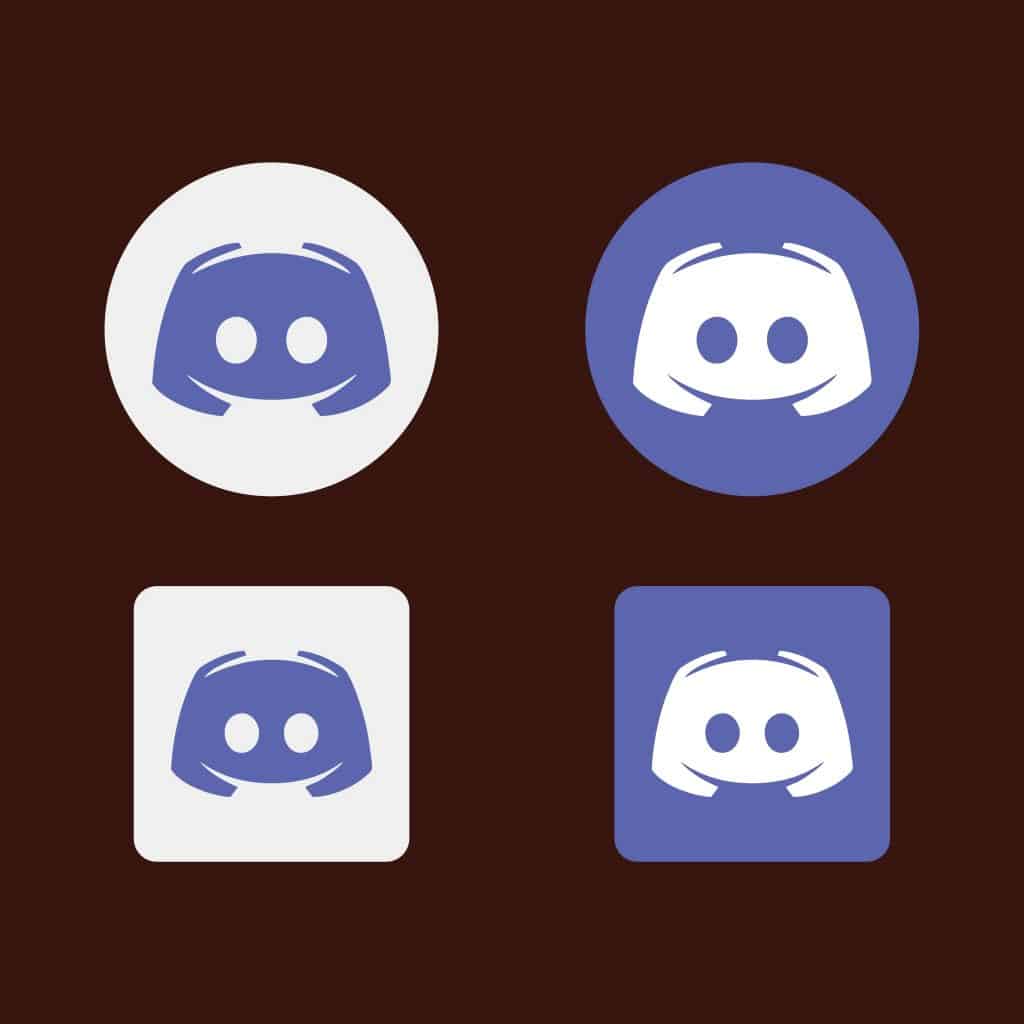You can have multiple Discord accounts and want to access them from your computer. Also, you could want to open two instances of your Discord account. So, how can you achieve that? Today’s post begins by understanding why someone may wish to run multiple Discord instances. Next, we will discuss the various options you can use to run two instances of Discord on the same device. Take a look!
Why Run Multiple Discord Instances?
As mentioned earlier, you can have multiple Discord accounts. For instance, you can have one account for your official business and meetings and another for your gaming life. In such a case, you may want to have the two instances of Discord running on your computer. Still, it could be you want to open two instances of the same Discord account, such that on one instance, you access the server while the other remains on your DM page. That way, you control all the activities simultaneously. Discord doesn’t support running two instances simultaneously on the same device. However, there are different ways to bypass this, and we will discuss them in the next section.
How To Run Two Instances of Discord
Depending on what you want to achieve, there are various ways of running two instances of Discord. Try the listed options and see which works for your case.
Using Stack
Stack is an application that supports running various apps in multiple instances without logging out. Moreover, Stack allows users to create different workspaces, such that you can open one window for your Discord servers and another window to reply to DMs. To use Stack, follow the steps below. The best part about using Stack is that you can create multiple instances of one Discord account. Alternatively, you can sign in to different Discord accounts and swipe the screen to access all the open Discord instances and manage them simultaneously.
Modifying the Discord Shortcut on Windows
To run two instances of Discord on Windows 10, use the below steps. You can now click the shortcut to open the first Discord instance. Once it opens, click the shortcut again and log in to your other Discord account. With that, you can run two instances of Discord simultaneously on the same devices.
Using Discord on Browser and Desktop App
If you have the Discord desktop app installed: Once you do so, you will have two Discord instances running.
Using Different Browsers
Lastly, you can use different browsers to open the Discord website and login into your account. You can then switch between the browsers to access the running Discord instances simultaneously.
Conclusion
This guide has covered all the details about how to run two instances of Discord. We’ve seen the various options you can use, including different browsers, Stack, Discord shortcuts, etc. Hopefully, you now have multiple options for accessing multiple instances of Discord.