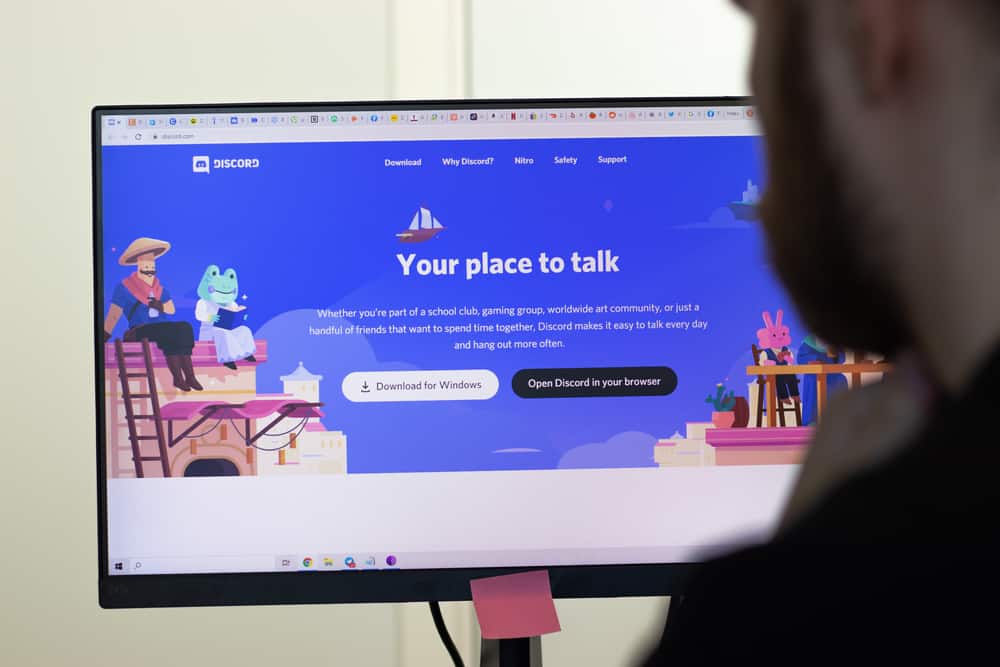The problem mainly arises from Discord not remembering the monitor it last opened on. If you are stuck on how to make Discord open on a second monitor, you are in the right place. We will offer various ways of making Discord open on the second monitor. We will begin by understanding whether it’s possible to open Discord on a second monitor and the main issue affecting most users. Next, we will discuss the two ways of making Discord open on the second monitor.
Can You Use Discord on the Second Monitor?
Yes, it’s possible. When you have multiple monitors connected to your computer, you can decide to open Discord on the second monitor as a way of opening different screens on your device and arranging them. A dual or triple display setup is handy when you want to keep a tab on all the activities on your PC. It could be you want Discord to run on one monitor as you run other personal activities on the other monitor and don’t want to keep all the windows open on one monitor. Whatever your reason for wanting to open Discord on the second monitor, there is an easy way to achieve that. The main issue most people face is that Discord fails to remember the monitor it used the last time it was open. We will see how you can fix this problem in the next section.
How To Make Discord Open on Second Monitor
If your Discord is opening on your primary monitor, you can make it open on the second monitor, provided you know how. There are two options for achieving this, as illustrated below.
Method #1: Build a Dual Display
A dual display can help organize your monitors and place Discord on the target monitor. The first thing is to enable extend mode for your monitors. Click on the Win +P keyboard keys, then select the extend mode. Rearrange the displays by dragging the rectangles to attain proper orientation for the monitors. Also, identify which display is 1 or 2. On the display settings, click the “Make this my main display” box for your preferred screen and set your display style for your monitor. Under the “Advanced display settings”, set the monitor resolution by scaling that with a higher resolution to attain the exact size of the window on the two screens. You can now open your Discord on the second monitor without issues.
Method #2: Moving and Saving Discord on the Second Monitor
As noted earlier, the main issue making Discord not open on the second monitor is that it keeps forgetting which monitor it used the last time it opened. This second option offers a solution to that problem. In doing so, we make Discord open on the second window. We will cover the steps to follow in three steps.
Step #1: Moving the Discord
Step #2: Saving the Discord
For a seamless use of Discord on the second monitor, it’s best if we open Discord in windowed mode and then save its position using the steps below.
Step #3: Closing Discord Processes
Having saved the Discord size and location, you must end all running processes to facilitate Discord to open in the second monitor the next time you launch it. That’s it. You can now open Discord again; this time, it will automatically open on the second monitor and use the location and size you saved earlier. Ensure you don’t maximize the Discord window to avoid causing disorientation.
Conclusion
To make Discord open on a second monitor, build a dual display. The other option is to adjust Discord on your screen and save its size and location. That way, Discord will open in the set size and location on the second monitor. We’ve covered the comprehensive guide to achieving that in this guide.