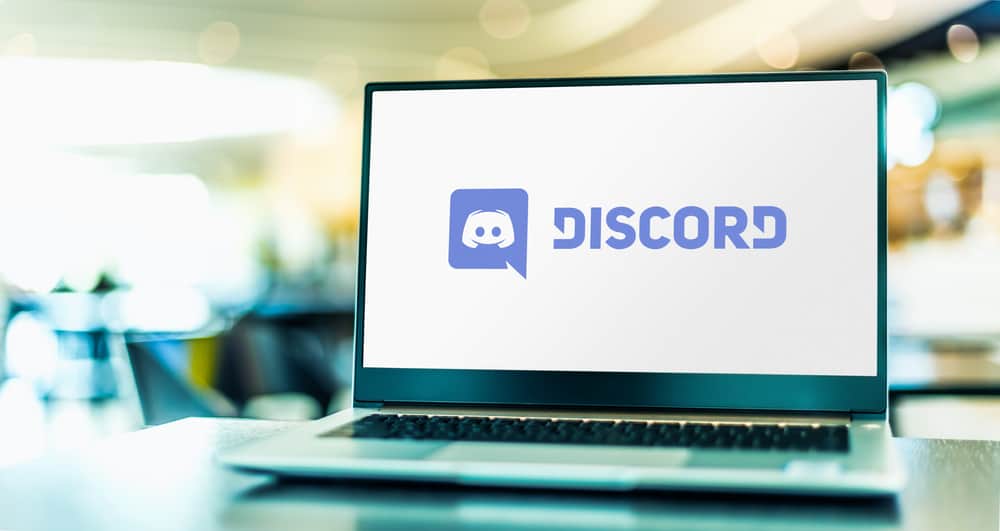Discord allows you to create communities called servers where you can communicate via text messages (text channels) or voice or video calls (voice channels). The good thing is that Discord allows users to manage their servers effectively by creating and assigning various roles to people they trust and prioritize. Every role has a specific ID that helps design bots and also for developers. Let’s learn how to get Discord role IDs that distinguish every role from the other. The scope of this article is to teach how to copy role ID via the Discord mobile app without programming. Let’s dive in!
What Is Role ID on Discord?
When you create any server, you can create different roles from Admin, Moderator, Staff to the ambassador, etc., to help you manage your server effectively. The idea is to ensure all members follow the rules of participation and that a positive environment in the community prevails. Each role on Discord has a role ID, a string of unique numbers, to help differentiate them from each other. Roles IDs are imperative and come in handy at the time of designing any bots or creating webhooks. Even if the name of a role changes, your mention will still work because of role ID. Let’s learn the whole process of how to get and copy role ID on the Discord Mobile App without complex programming.
How To Copy the Role ID on Discord Mobile?
You can copy and ping the Role ID on Discord by mentioning the role on your server, as we explain in the steps below.
Step #1: Allow Everyone To Mention the Role
To retrieve the role ID of any role, make sure you or anyone can mention this role. To do that, go like this:
Step #2: Copy Role ID
First, you need to mention the role to get the role ID. Mention the role using the “@[role-name]” command. Replace the “[role name]” with the role name you want to generate the ID of. Press Enter and the result will show you the role ID, which you can copy. This method will work on all Discord apps; Android, iOS, and desktop. You can use this method on the web version of Discord as well.
Conclusion
Role ID is a unique number that each role possesses, which gives them their specific identities and helps them stand out from others. Role ID is helpful for developers and is also used in bots. If you want to copy the Role ID from the Discord mobile app, you need to mention the role exactly as we explained. When you do it, it will automatically generate the role ID for you to copy.
- Tap the settings icon next to your profile name at the bottom.
- Click on “Advanced.”
- Turn the toggle on next to “Developer mode.”
- Next, select your desired server from the left panel.
- Click on the drop-down arrow next to the server’s name on the top left.
- Select “Server Settings,” then “Roles.”
- Click on the three dots next to the desired role.
- Select “Copy ID” to copy the role ID.
- Tap on the hamburger icon on top.
- Tap on your profile picture at the bottom right.
- The “Appearance” under “APP SETTINGS.”
- Turn the toggle on next to the “Developer Mode.”